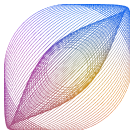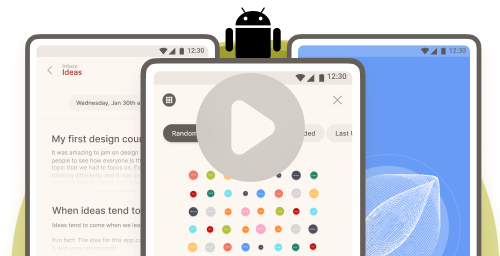Frequently asked questions
How can I upgrade to CocoonWeaver Pro?
CocoonWeaver Pro adds many additional functionalities to CocoonWeaver. Head over the to the CocoonVerse, which is the last icon on the bottom right of your screen. Here you can tap on the “Pink” bubble to enter the CocoonShop. From here you can subscribe to CocoonWeaver Pro.
To find our more about what’s in store with the Pro version, head over to www.cocoonweaver.com/pro
Can I sync across devices?
Syncing across devices is not supported but it will be made available sometime in the near future.
Can I create manuel notes or Cocoons? (Do I always have to use audio recordings?)
Is there an instructions portal?
Absolutely. Please visit www.cocoonweaver.com/instructions
How can I improve the accuracy of my transcription?
- Speak naturally and clearly and avoid background noises. Try not to aim your voice directly at your devices’ microphone, but rather, about 4-7 inches away from it.
- Avoid recording when others around you are also speaking, instead, use the manual note taking feature.
Can I import voice memos from other applications?
Yes, you can! Head over to our instructions on Imports. www.cocoonweaver.com/instructions/imports
What languages does CocoonWeaver support?
Full voice command support:
- English
Partial voice command support:
- Catalan
- Danish
- Dutch
- Finnish
- French
- German
- ItalianNorwegian
- Polish
- Portuguese
- Russian
- Spanish
- Swedish
To enable other languages, head over the CocoonVerse (last icon on the bottom main menu to the right) and tap the cogwheel (settings) button on the top right. Find “language settings”.
There is an option to select “Multilingual”. We support over 99 languages with this option, but accuracy and voice command support is in an “experimental” phase. We will add more languages in time.
Please note:
Non english languages will only effect transcription, and not the app language. Voice Commands for non English languages: Use “OKAY” – “O.K”. – “ok” instead of “Cocoon”.
For more information on how to use CocoonWeaver in other languages, please visit: www.cocoonweaver.com/instructions/languages.
What is the maximum length of a single voice memo?
How can I back up CocoonWeaver and my notes?
1. Exporting your memos
To do this, tap the “…” button inside of a Cocoon and select “share all audio notes” or “export all notes as text”. You can do this with individual notes as well. Send them to your iCloud or share them with another application of your choosing.** on android it says – “share all audio files” or “export all notes as text” **
2. Backing up your phone to iCloud. iCloud backup is supported, in the case that you were to lose your phone, or get a new phone, and restore from backup, CocoonWeaver will also be restored, along with all of your memos.
Does voice to text transcription work offline? What happens to my data?
Troubleshooting
My memos are taking a long time to transcribe
In order to minimize potential issues in processing longer recordings, please wait to finish loading this note :). Very long recordings can take several minutes to transcribe, depending on your iOS device and the length of the note. Please do no close, or minimize your app during the transcription process.
If for whatever reason, the note seems to be completely stuck in the transcription process, try killing the app and opening it again – and starting the transcriptions process again.
Tap “Transcribe later” if you’d like to transcribe later in the note menu or by swiping a thought.
Your audio recording is saved either way.
Not Transcribing. “audio or ambient recording” showing instead
When you tap the Cocoon icon to record without saying anything, or your tapped “transcribe later”, a thought will show up saying “Audio or ambient” recording as its title.
This indicates that there was nothing to transcribe, or that a previous transcription process was cancelled (tapping “Transcribe later”).
If you want to transcribe a thought, enter the note and swipe the thought to the right and tap the “transcribe button”.
Report bugs
Voice commands / instructions
How can I create a new category or add to an existing category with my voice?
“Cocoon” is your voice command to create a new category for your memos, or even to add a memo to an existing category. Just tap the cocoon recording button and say “cocoon” followed by a single word category name.
Creating a new category:
- Say “Cocoon” followed by its one-word category name, at the beginning of your recording.
- Keep talking to funnel your voice memo directly into your category. You will notice the color change automatically for your new category after some or more words.
- The color change means a new Cocoon has successfully been recognised and you are recording directly in to it.
For example:
1. Tap the CocoonWeaver icon
2. Say “Cocoon – Love” and continue to let go of what is on your mind.
3. Tap ‘pause‘ (CocoonWeaverPro, or “stop” (CocoonWeaver Free) to stop the recording.
4. Tap ‘finish‘ to complete.
‘Love’ will appear as a ‘Cocoon’ category on your home screen and in your Cocoon List.
Use the same command again add further memos into your Love Cocoon.
For example:
“Cocoon” – “Love” continue letting go of a thought and your memo will be created there.
For all other languages, use the command “OK” to do the above.
How can I add another note to an existing category?
The voice command should be recognized very quickly, if the Cocoon already exists. The color of the screen will change. This means that your memo has been successfully added to an existing Cocoon.
For example:
1. Tap CocoonWeaver icon to record a voice memo.
2. Say “Cocoon – Dreams” and continue speaking.
3. Tap ‘pause‘ to stop the recording
4. Tap ‘finish‘ to see your memo.
Your memo will appear at the top of your category, listed by most recent memo.
For all other languages, use the command “OK” to do the above.
You can also watch the instructional videos for more information.
Can I stop my note - “hands free”?
How can I punctuate my text with voice commands?
- “new paragraph”
- “new line”
- “comma”
- “full stop”
- “quote … quote”
- “Question mark”
Try speaking these voice commands to add them your text as you make a voice memo!
Privacy
What is your policy regarding data privacy?
Your data is stored locally on your phone which includes your notes, audio notes and transcriptions.
No data leaves your device unless you choose to keep a backup of your notes.
Data stored in the apps private directories are not accessible by any other parties or processes.
We don’t send your data to servers. We don’t have access to your entries. Also, no other third-party services can read your data.
Please visit www.cocoonweaver.com/privacy for more information.