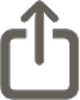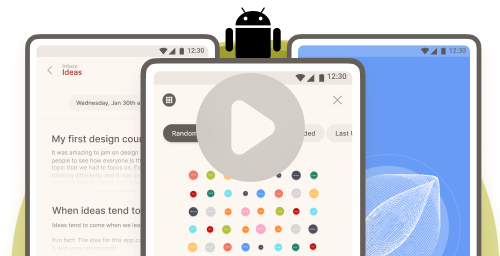FAQ
Last updated: Monday, 17th of March, 2025
Frequently asked questions
Troubleshooting
Hide
Is there an instructions portal?
Stuck in “loading transcription...”
Stuck in “Transcription loading” –
Recording stuck -
Etc.
The first thing to try is to kill the app and open it again.
1. Swipe up from the bottom of your screen
2. Find CocoonWeaver
3. Swipe up on the app’s preview to force quit it
4. Open CocoonWeaver again and see if this resolved the issue
What to do in case something is not working?
Bugs are part of an app’s life. Sometimes, CocoonWeaver will have issues. The most common issue is a frozen audio note which isn’t transcribing, or if a recording error occurs.
The first thing to do in the case of a faulty occurrence, is to kill the app (just closing it entirely, not just minimizing it), and opening it again. This should resolve most issues you may be experiencing.
In the case if an audio note got stuck in transcribing, find your note and re-transcribing it after killing and opening the app again.
To transcribe a thought, enter the note and swipe the thought to the right and tap the “transcribe button”. You can also re-transcribe from the “…” menu on the top right of your screen in your note view.
Should this not resolve the issue, please contact us and we’ll get back to you asap.
No audible sound in the recording or “audio or ambient recording” showing instead
If you tap the Cocoon icon to record without speaking, the recording may be labeled as “Audio or Ambient Recording”or appear as an empty note. This means there was nothing detected for transcription.
How to troubleshoot:
- Check for Bluetooth connections – Your phone may be connected to a distant headset or speaker that isn’t picking up your voice.
- Avoid blocking the microphone – Make sure your hand isn’t covering the microphone, especially at the bottom of the phone.
- Test with Apple’s Voice Memos app – If recordings aren’t working there either, your device may have a hardware issue.
Good to know
Hide
How can I back up CocoonWeaver and my notes?
1. Export Your Memos and notes
- Tap the “…” button inside a Cocoon.
- Select “Share all audio notes” or “Export all notes as text.”
- You can also export individual notes.
- Save them to iCloud or share them with another app of your choice.
2. Back Up Your Phone to iCloud
CocoonWeaver supports iCloud backups. If you back up your device and later restore it—whether on the same phone or a new one—your Cocoons, audio recordings, transcripts, and notes will be restored along with the app.
Does voice to text transcription work offline? What happens to my data?
What is the maximum length of a single voice memo?
Can I create manuel notes or Cocoons? (Do I always have to use audio recordings?)
You can create manual notes also. Look for the +Note button on the bottom left inside of a Cocoon to create a manual note. To create a Cocoon manually, tap +Cocoon in the CocoonHome (first menu icon at the bottom of your screen) and the CocoonList (second menu option at the bottom of your screen)
Can I sync across devices?
No. CocoonWeaver is designed as an offline-first experience to ensure the highest level of privacy and allow you to capture your thoughts securely. Cross-device syncing requires storing data on a backend, which introduces potential privacy risks.
Our philosophy prioritizes presence over convenience—we believe the true richness lies in the moment itself. CocoonWeaver helps you capture that moment effortlessly, without compromise.
Are widgets available?
Widgets for iOS will be made available soon. Please stay tuned for updates.
How can I improve the accuracy of my transcription?
- Speak clearly and avoid background noise.
- Hold your device 4-7 inches away from your mouth instead of speaking directly into the microphone.
- If you’re in a noisy environment or others are talking nearby, consider using the manual note-taking feature instead.
Can I import voice memos from other applications?
What languages does CocoonWeaver support?
CocoonWeaver is available in multiple languages, with different levels of voice command support.
Supported Languages
- Full voice command support:
- English
- Partial voice command support:English
- Catalan, Danish, Dutch, Finnish, French, German, Italian, Norwegian, Polish, Portuguese, Russian, Spanish, Swedish
Enabling Other Languages
To enable additional languages:
1. Go to the CocoonVerse (last icon on the bottom right menu).
2. Find the Languages Cocoon.
3. Select “Multilingual” to access transcription support for over 99 languages.
⚠️ Note: This multilingual feature is experimental. Accuracy and voice command functionality may vary. Also, changing the transcription language does not change the app’s interface language.
Using Voice Commands in Other Languages
- To create a category, say “Cocoon” + your category name in your language.
- Try to pronounce “Cocoon” as close to the English pronunciation (“kuh-koon”) as possible.
- Example (French): “Kuh-Koon Thérapie” (for a Therapy category).
Creating a Spoken Title in Other Languages
- At the beginning of a note, say “OKAY OKAY” in your language after your title.
- This creates a new line, separating the title from the rest of the note.
Example:
You say:
“My trip to Berlin, OKAY OKAY. During my trip to Berlin, I met a wonderful person who showed me how to get to the museum.”
Result
My trip to Berlin
During my trip to Berlin, I met a wonderful person who showed me how to get to the museum.
If you don’t say “OKAY OKAY”, the first few words of your note will automatically become the title.
My memos are taking a long time to transcribe
- Allow the note to fully load before interacting with it.
- Longer recordings may take several minutes to transcribe, depending on your device.
- Do not close or minimize the app during transcription.
If Transcription Gets Stuck:
- Try force-closing the app and reopening it.
- Restart the transcription process
Report bugs
Bugs are an inevitable part of any app’s journey. If you encounter an issue, please email us at team@cocoonweaver.com or fill out our Contact form and let us know what device your are using and what version of the operating system you have installed.
We truly appreciate your time and effort in helping us improve CocoonWeaver!
Using voice commands in CocoonWeaver
Hide
Our voice commands
English
”Cocoon” + one word category name – creates new Cocoon or ads to existing Cocoon
”New Line”, or “OKAY OKAY” – creates a new line (can be used to create a spoken note title”
”Stop note” – ends the recording handsfree
Non-english
Non”Cocoon” + one word category name – creates new Cocoon or ads to existing Cocoon
”OKAY OKAY” -creates a new line (can be used to create a spoken note title”
In CocoonWeaver, “Cocoon” is your voice command to create or add to a category. Creating a New Category
1. Tap the CocoonWeaver recording button.
2. Say “Cocoon” + [your one-word category name].
3. Keep speaking—your memo will be saved in that category.
4. The color will change, confirming the new Cocoon has been recognized.
5. Tap Stop to end the recording, then tap Finish.
Adding to an Existing Category
- Use the same command: “Cocoon Love” and continue speaking.
- Your memo will be added to the existing Love category.
For Other Languages
- Use “Cocoon” in all languages, pronouncing it as close to the English “kuh-koon” as possible.
How can I punctuate my text with voice commands?
Your transcriptions are auto punctuated.
Privacy
hide
What is our policy regarding data privacy?
At CocoonWeaver, we are committed to complete privacy, transparency, and honesty.
Your data is stored locally on your phone, including notes, audio recordings, and transcriptions.
No data leaves your device unless you choose to backup or share your notes.
Data stored in the app’s private directories is not accessible by any other parties or processes.
We do not send your data to servers, and we do not have access to your entries.
Third-party services cannot access your data.
For more details, please visit www.cocoonweaver.com/privacy-policy